Card Reader Management
How to navigate Readers under Device Management with ACS integration enabled
The Readers page allows you to track how Rock devices pair with ACS card readers. It is available only when ACS integration is enabled. For more information, see Software-based ACS Integrations.
Pairing a Rock Device with a Card Reader
Physically, a Rock device will be placed by a doorway or another type of entrance to or an exit from a particular area. When ACS integration is enabled, this location will also have a physical card reader mounted and configured in your ACS.
For the ACS integration to function properly, you need to pair each Rock device with an adjacent card reader. You can do the pairing either while on-boarding a Rock device or later, as with Rock devices that have been on-boarded before you enabled ACS Integration.
The following Alcatraz Admin Portal roles can pair or unpair devices with readers:
- Account Administrator
Pairing a Device with a Card Reader During On-Boarding
If you are on-boarding a new Rock device, take these steps to pair the Rock device with a card reader:
- Log in to Alcatraz Admin Portal as a supported role.
- In the left menu, go to Device Management > Readers.
- Click Add Reader.
- In Reader, select the card reader that you want to pair with the device.
If the drop-down list is empty, start typing the card reader's ACS name to search for it. Only unpaired card readers appear in the list. If you want to use a paired card reader, first unpair it from the device it is currently paired with. - Leave Device empty.
- Click Save.
The card reader appears in the list as unpaired (with an empty Device column). - Configure the device's network settings using a QR code as explained in Configure the Rock's Network Settings (QR code).
The device appears in the Alcatraz Admin Portal system as Pending. - In the left menu, go to Device Management > Devices.
- In the list of Rock devices, click the pending device to pair with an ACS card reader.
If the device is not listed, find it by entering the device's six-digit Device ID in the search bar. You can find the Device ID:
- On the device's display at the beginning of the scrolling text.
- On the outside of the shipping package (indicated by ID on the label).
- On the back of the device under the QR code (indicated by ID). - In the device page, click Settings > Authenticate.
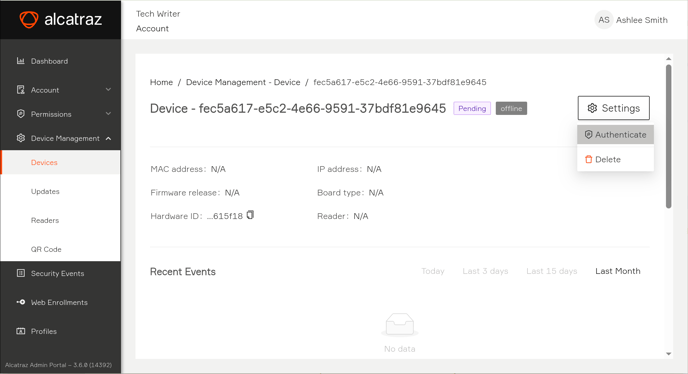
- In the dialog box that appears, select the card reader to pair with the device.
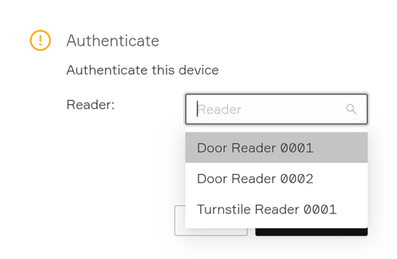
NOTE
If the card reader is missing from the Authenticate dialog box, go to Device Management > Readers and re-add it.
Both full and incremental synchronization with the ACS remove unpaired card readers from Device Management > Readers. If either synchronization runs between adding the card reader and authenticating the device, the card reader might no longer appear.
The device changes status to Approved and the device's page shows the card reader's name in the Reader field.
Pairing an On-Boarded Device with a Card Reader
If the Rock device has already been on-boarded, take these steps to pair the Rock device with a card reader:
- Log in to Alcatraz Admin Portal as a supported role.
- In the left menu, go to Device Management > Readers.
- Click Add Reader.
- In Reader, select the card reader that you want to pair with the device.
If the drop-down list is empty, start typing the card reader's ACS name to search for it. Only unpaired card readers appear in the list. If you want to use a paired card reader, first unpair it from the device it is currently paired with. - In Device, select the Rock device to pair with the selected card reader.
- Click Save.
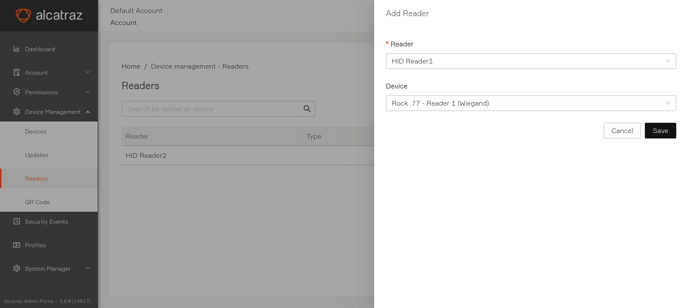
After you complete the pairing, Device Management > Readers displays a list of all the ACS card readers that have been configured in Alcatraz Admin Portal.
Unpairing a Card Reader
You might want to unpair a card reader from a Rock device if you are on-boarding a new Rock device and want to pair the card reader to it, or when you want to stop using the Rock device with the ACS.
Unpairing the card reader makes the Rock device unusable with the ACS.
Take these steps to unpair a card reader:
- Log in to Alcatraz Admin Portal as a supported role.
- In the left menu, go to Device Management > Devices.
- In the list of Rock devices, click the device to unpair from the card reader.
- In the top right corner of the device‘s page, click Settings > Modify.
- In Reader, click the X icon to remove the paired reader.
The text box must appear empty. - Click Submit.
Removing Card Readers from Alcatraz Admin Portal
Alcatraz Admin Portal removes unpaired card readers automatically on full or incremental synchronization with the ACS. You don't need to take manual steps to remove card readers. For more information about unpairing, see Unpairing a Card Reader.