How to Log In to a Rock Device's Web User Interface
How to view diagnostic data about a Rock device and its current settings
Every Rock device has a web user interface (Web UI) that you can open up to view diagnostic and settings data for troubleshooting purposes. It also allows you to change some of the device's settings, especially during on-boarding.
Prerequisites
Accessing the device's Web UI requires ONVIF to be enabled. ONVIF is enabled by default. For more information, see ONVIF Support.
Accessing the Web UI Using Default Credentials
The following steps explain how to access the Web UI on a factory-fresh or a factory-reset Rock device using default credentials.
We recommend replacing the default credentials after on-boarding the device.
Take these steps to access the Web UI using the device's default credentials:
- On a computer on the same network as the Rock device, open up a new web browser such as Chrome.
- Enter the device's IP address into the web browser's address bar (192.0.2.32 in the screenshot below).
One way to find the device's IP address is to look at its details page in Alcatraz Admin Portal (Device Management > Devices).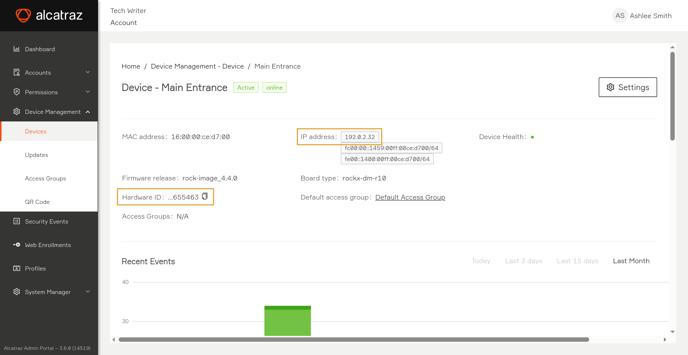
- In the login window that the web browser shows, do the following:
- For the username, enter
admin. - For the password, enter the last six characters (numbers and letters) of the Rock device's Hardware ID. You can find it:
- In Alcatraz Admin Portal by going to Device Management > Devices and then clicking the device to view its details (655463 in the screenshot below).
- On the Rock device's display before on-boarding it. Ensure that the device is powered up and wait for the last six characters of the Hardware ID to appear as part of the scrolling data.
- For the username, enter
The Rock device's Web UI appears after a successful login.
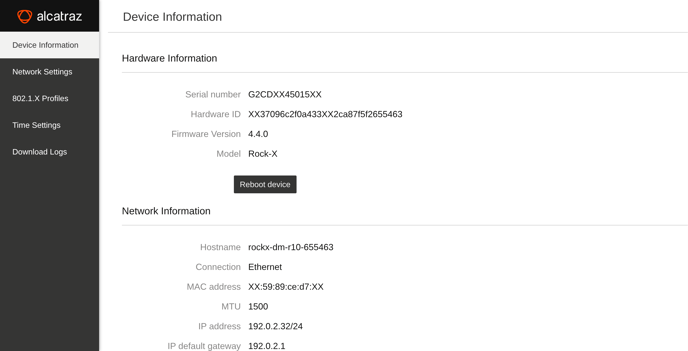
Logging in Using VMS Credentials
Setting the device's ONIVF configuration to use protocol-managed credentials allows you to manage access to the Web UI from your Video Management System (VMS).
Take the following steps to utilize VMS-managed credentials when logging in to the Web UI:
- Log in to Alcatraz Admin Portal as a supported role.
- In the left menu, go to Device Management > Devices.
- Click the device that you want to manage.
- Click Settings > Modify.
- Expand the ONVIF section.
- Ensure that Activate ONVIF is toggled on.
- Click ONVIF credentials managed via the ONVIF protocol.
- In the message windows that appears, click Yes, proceed.
- Click Submit at the bottom of the page to apply the new credentials.
You will still be able to log in using the devices default credentials or the credentials you replaced them with.