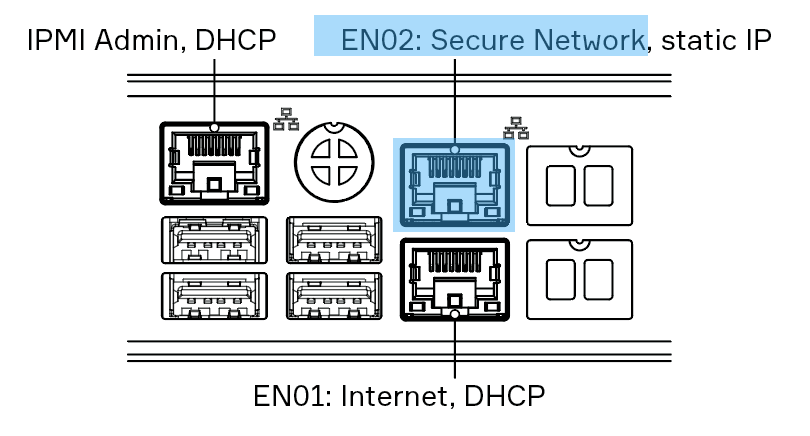Alcatraz AI On-Prem Appliance Setup
Default Settings
Network Settings
IP Address (EN02): 192.168.0.80
Subnet Mast (EN02): 255.255.255.0
OS Login
Username: Administrator
Password: installer1!2$
Alcatraz Admin Portal
Username: admin@alcatraz.ai
Password: Alcatraz4dm!n
Appliance Setup Steps
- Connect to the Appliance via Remote Desktop (RDP) or by plugging in a Keyboard, Monitor, and Mouse.
- Log in to the OS using the default OS Login above.
- Update the network settings of the Appliance as required. The default network connection shown below (EN02) is labeled "Intel Ethernet I210 #2" in the Windows Server Network Connection screen.
NOTE: The Appliance must be given a static IP address or DHCP Reservation. - Run the alcatraz-admin-portal-xxx.exe installer on the desktop.
- Select “Modify” and accept all default settings except on the “Services’ endpoint settings” screen, where the NEW IP Address must be selected in the drop-down list.
- When connecting the Appliance to the local network, be sure to connect to the EN02 port (upper-right) as shown below.
Admin Portal Access
Access the Admin Portal with a modern browser such as Google Chrome, Mozilla Firefox, Apple Safari, or Microsoft Edge and use the login credentials above. NOTE: Internet Explorer is NOT supported.
https://localhost (on the Appliance) OR https://<<insert IP address>>
For additional details regarding onboarding Rocks and configuring the Alcatraz System, please consult the Alcatraz AI Admin Portal Guide.