How to Factory Reset a Rock
When a Rock is factory reset, all profiles, security events, and certificates will be deleted from the device.
There are four ways to reset a Rock to factory settings. Note that some methods only work with certain Rock models and firmware versions.
Method 1 - Reset via the Admin Portal (Rock-1, Rock X)
This is the preferred method!
If you can see the Rock in the Admin Portal and State is online, deleting it will cause it to factory reset. Once the Rock completes its Reboot sequence, it will be ready to be shown a QR code to be onboarded to a server.
![]() The Rock will only read a QR code this icon is visible on the Rock's display.
The Rock will only read a QR code this icon is visible on the Rock's display.
Method 2 - QR code reset (Rock-1, Rock X, Firmware v3.2+)
- This method should only be used if the Rock is no longer onboarded to the Alcatraz Platform.
- If the Rock can be put online and deleted directly from the Admin Portal, that is the preferred method (see Method #1 above).
- If the Rock cannot be put online with the Admin Portal, it should still be deleted from the Admin Portal before using this method.
- "Activate QR code" must be enabled with the icon shown on the Rock's display for this method to work.
- Print the QR code below or display it on a phone, tablet, or laptop as large as possible.
- Hold the QR code in front of the Rock's camera and slowly move it back and forth until the QR code is read and the Rock displays a green checkmark. The Rock will reboot and perform a factory reset.
- Once the Rock completes its Reboot sequence, it will be ready to be shown a QR code to be onboarded to a server.
![]() The Rock will only read a QR code when this icon is visible on the Rock's display.
The Rock will only read a QR code when this icon is visible on the Rock's display.
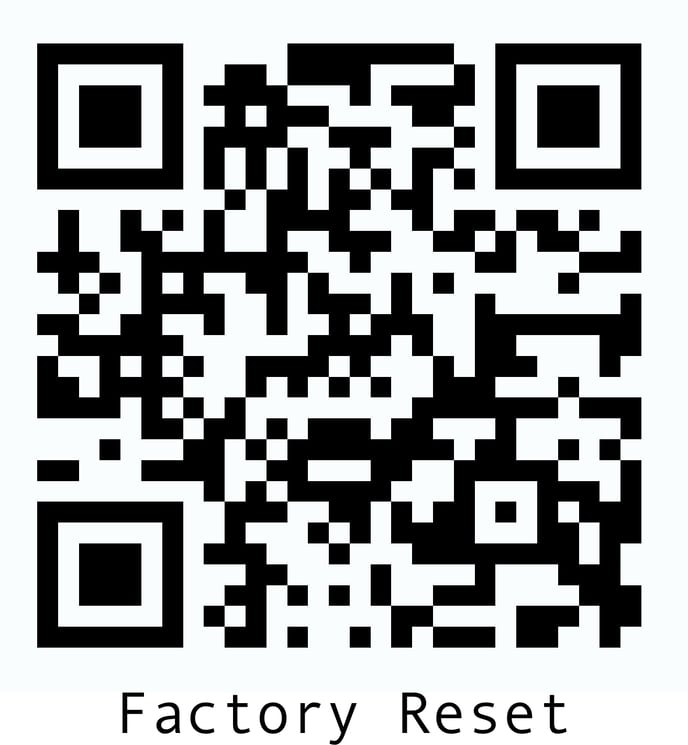
Method 3 - Reset button (Rock-1, Rock X)
Valid for Rock-1 Board Type 'onyx-cr' and Rock X.
Go to the Admin Portal and click on the Device Name to check the board type.
- See the pictures below to determine the location of the Reset Button.
- Use a paper clip to push down and hold for about 30 seconds.
- Once the Rock completes its Reboot sequence, it will be ready to be shown a QR code to be onboarded to a server.
Rock-1 (Board Type = onyx-cr)
.png?width=511&height=573&name=image%20(50).png)
Rock X - "S1" Button

Method 4 - Hardware reset (Rock-1)
Valid for Rock-1 Board Type 'onyx-p1'.
Go to the Admin Portal and click on the Device Name to check the board type.
- Remove the Rock from the wall and ensure the tamper condition is indicated on the device’s display.
- Short the Hold signal (Blue Wire, normally connected between the Rock and the ACS panel) and the Tamper signal (Violet Wire, normally connected between the badge reader and the Rock) to Ground for 15 seconds until the Rock reboots and performs a factory reset.

Things to watch for:
- When Violet wire is held to Black (Ground), the following icon will show on the display.
- Add the Blue wire and hold all 3 together.
- After 15-20 seconds, the Rock will reset to factory defaults and show "Rebooting" at the bottom of the display. The wires can be released at this time.
-jpg.jpeg?width=229&height=183&name=Rebooting%20(2)-jpg.jpeg)
- Once the Rock completes its Reboot sequence, it will be ready to be shown a QR code to be onboarded to a server.