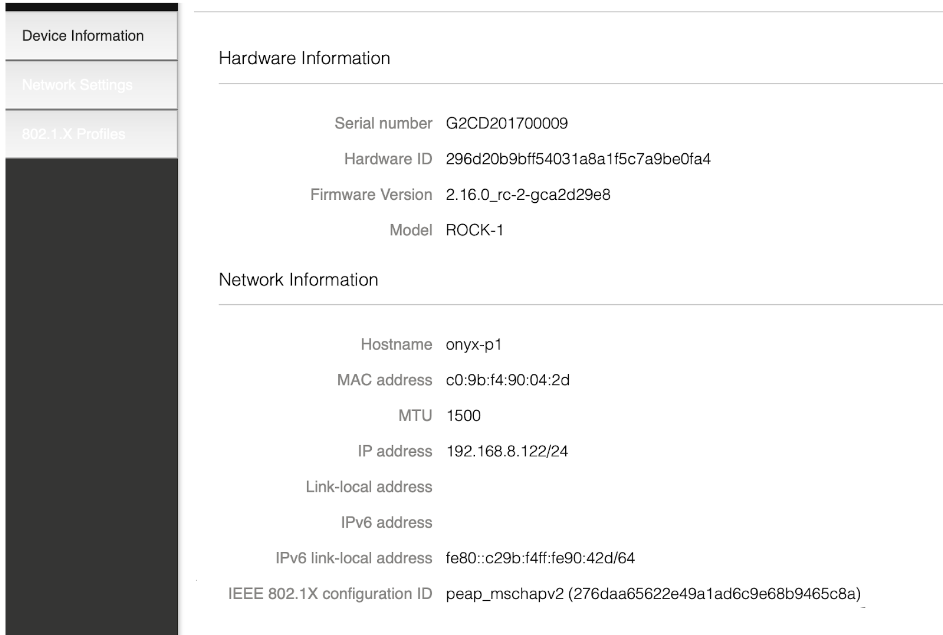How to configure the Rock for 802.1X Authentication.
Customers may have their network configured to require IEEE 802.1X EAPOL authentication for access to the wired LAN. The Rock device must be configured to provide the credentials necessary to gain access to the network.
To gain access to a protected network, the Rock, must have a CA certificate, a Client certificate, and a Client private key. They should be created by the end-user and uploaded to the Rock by connecting to it via its Web User Interface.
To access the Web User Interface, locate the IP address of the Rock. In the case below, the IP address is 192.168.50.144.
Enter the Rock's IP address into a web browser (in this case, http://192.168.50.144/) and enter the user as "admin" and password as the Rock's last six digits of the Device ID. In this example, the password is "b2bc70".
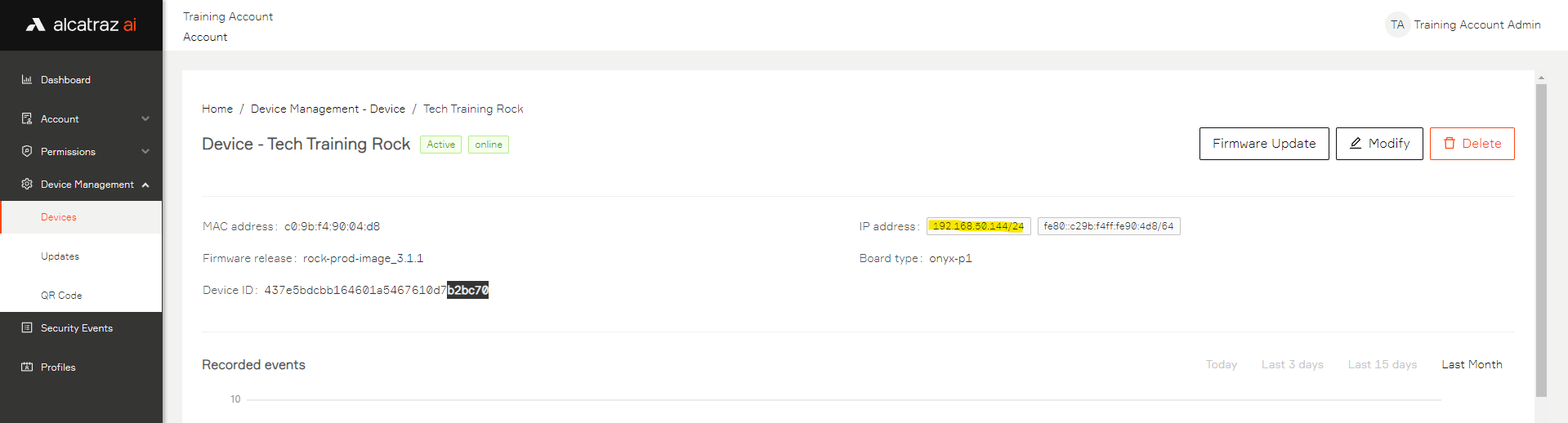
Please note that the last six digits of the Device ID are the default password; this can be changed in the Admin Portal under the ONVIF settings of the Rock.
The Rock's "Device Information" window will be shown.
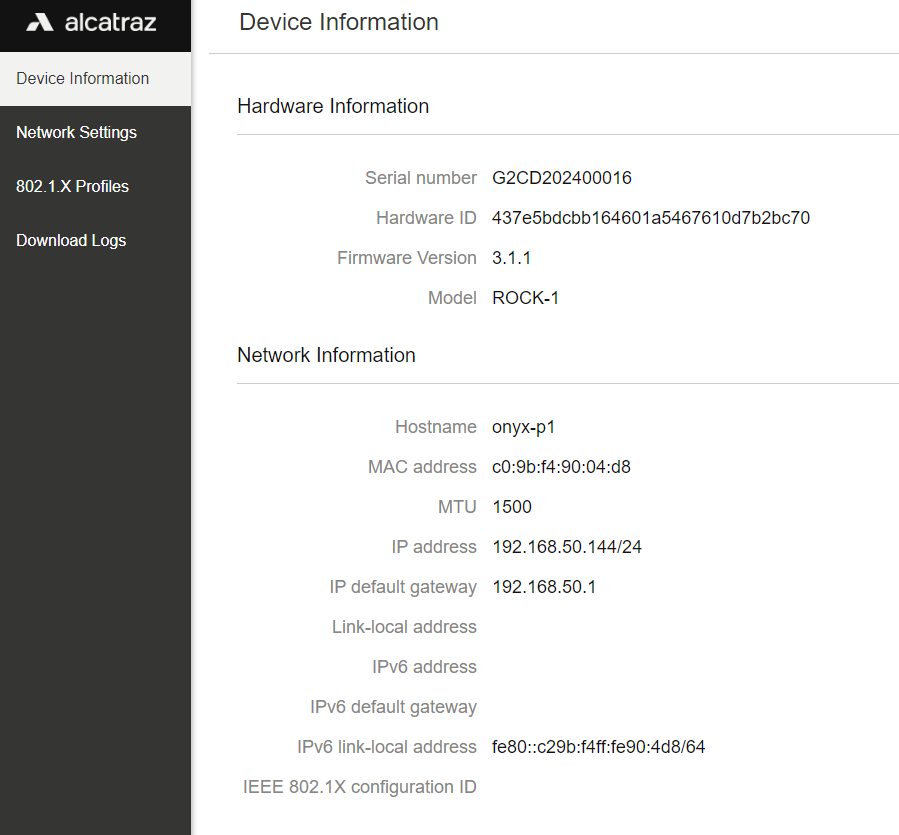
Select the "802.1X Profiles" menu to add profiles created by the end user.
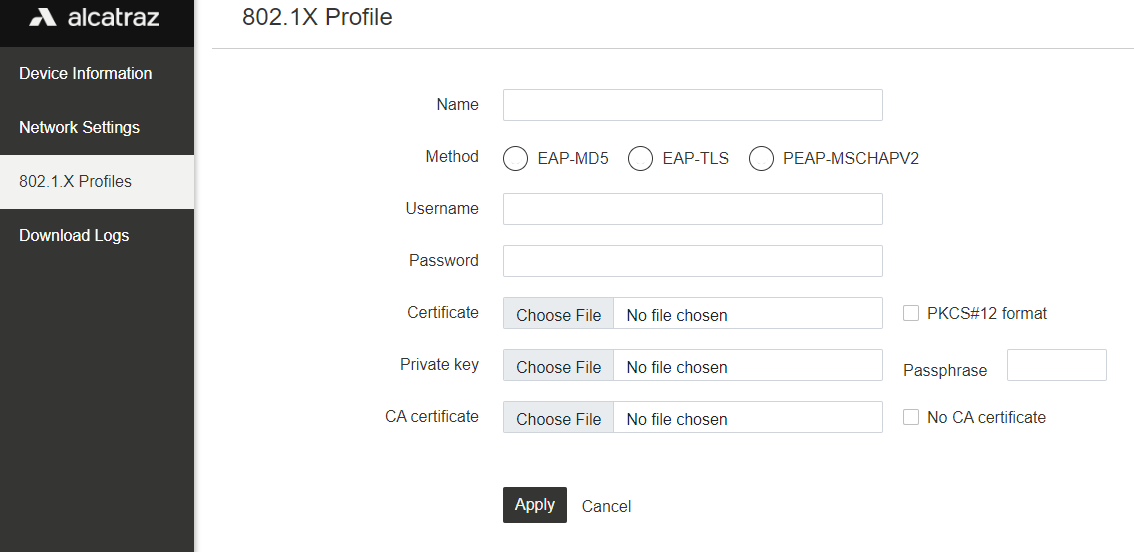
Name the Profile, select the security Method and enter the correct Username and Password for the credential. Chose the appropriate files and settings for the Certificate, Private Key, and CA Certificate. And then, hit Apply.
Available profiles will be listed as shown below.
Go to the "Network Settings" menu to implement an authentication method by selecting the appropriate one in the 802.1X Profile dropdown.
Finally, verify in the Device Information that the proper profile has been selected.