How to Control the Rock's LEDs?
The Alcatraz Rock has an LED ring that provides part of the visual feedback experience when a user interacts with the Rock.
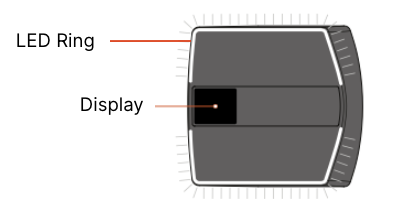
The ring's LED colors and brightness can be configured in the AIcatraz AI Admin Portal.
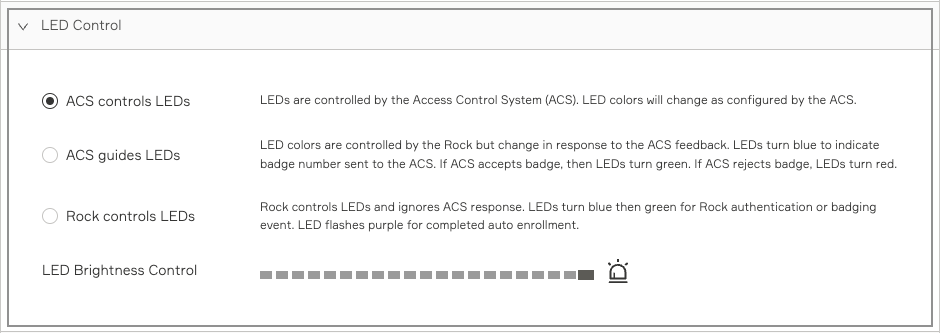
ACS controls LEDs: The Access Control System has control of the Rock's LEDs when this option is selected. (Most widely selected to use with ACS Systems)
In Firmware 3.7.1 and above, this mode may block manual enrollments unless the Rock receives a green LED signal from the ACS Panel. Without this signal, the enrollment will be blocked.
ACS guides LEDs: The Rock will control the LEDs but only in the event of a response from the ACS. (Most widely used when troubleshooting unexpected colors from the ACS)
Colors and what they indicate:
- White = idle
- Blue = badge sent to the ACS
- Green = ACS granted access
- Red = ACS did not grant access
Rock controls LEDs: The Rock ignores any responses from the ACS and instead, uses a set of defined colors for badge and authentication events. (Most widely used with our demo stands and when not connected to an ACS system)
Note: If this option is selected in Firmware 3.7.1, manual enrollments will always go through, regardless of signals from the ACS.
- Badge scan sequence: White (idle) -> Green -> White (idle)
- Authentication sequence: White (idle) -> Blue -> Green -> White (idle)
For Wiegand: The recommended wiring is to connect the ACS Panel Green LED wire to the Green LED wire of the Rock (please refer to the Install Guide)
For more details, including how to change the Rock's idle-state color, refer to our guide "How to Control the Rock's LEDs".