How to opt-out of profile enrollment
The Opt-out functionality allows Account Administrators to maintain a list of people who do not want to be enrolled in the Alcatraz AI system.
It is important to be aware of the following:
- Users in the Opt-Out list will not be part of the auto-enrollment and manual enrollment features and will be forced to use their badge to gain access. If the badge was mistakenly swiped for manual enrollment, no profile or events will get created.
- There will be no profiles for badges included in the opt-out list; these badges will also excluded from the option to be assigned to current profiles.
Opt-out can be done in one of two ways by an Account Administrator:
- Adding a single badge to the opt-out list
- Importing a CSV file with multiple badges
Changes take effect immediately once the badge is added to the opt-out list. Any related existing profile is deleted.
To add badge(s) to the Opt-out list, the following info per badge is required:
- Card Format
- Facility Code
- Badge Number
Adding a badge number to the opt-out list
- Go to Profiles and select Opt-out (right side)
- Click on +Add and select Badge Data
- Fill out the Add Opt-out Badge ID section. Note that Card Format must be configured in Account Settings prior to adding this badge to the Opt-out list otherwise the Card Format will not appear as an option to select.
- Click Submit and confirm that if a Profile exists for this badge, it will be deleted.
This is immediate and not reversible and the event will be logged under Security events.
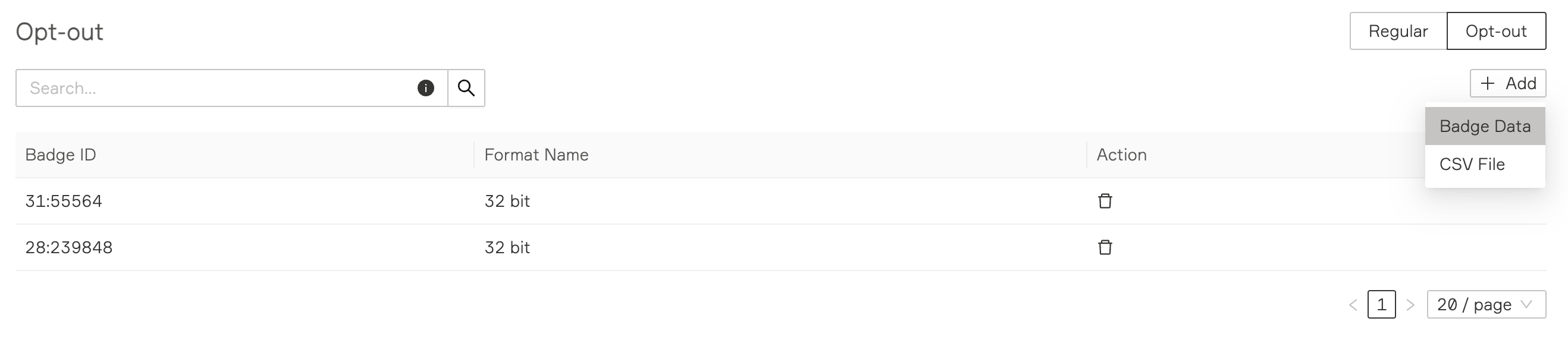
Upload a CSV File
Optionally, a CSV file can be uploaded to add a list of opt-out users.
Click here to download the sample headers required.