Import/Export Account Data
How to Migrate Data from one Alcatraz Platform to Another
Overview
The Alcatraz Platform provides import/export functionality designed primarily to migrate data between systems or accounts. Data can be moved between Alcatraz AI-hosted cloud accounts, on-prem systems, and from cloud to on-prem and vice versa.
Note: Exported files are not formatted to be human-readable and are intended only for transferring data to another Alcatraz system.
Contact AAI Tech Support for more details regarding when the Import/Export feature should be used.
Exporting Data
Initiate the Export Process:
- Log in to the Admin Portal and navigate to
Accounts -> Account Settings -> Import/Export. - Click the
+Addbutton next to Export Data to start the export configuration. - Choose specific entities such as "Account Details," "Users," "Devices," "Profiles," "Audit Logs," and "Security Events."
- Select All: Toggle the "Select All" switch to choose all available data entities for export.
- Select Period: For "Audit Logs" and "Security Events," define a specific period (in days) for which the data should be exported.

- Click the
Submitbutton to commit changes. - On the pop-up screen, enter a password to protect the file and click
Proceed. Note that this password will be required again when importing the file. Ensure that the password is securely stored
- When the export process completes, click
...and selectDownloadto save the exported file.
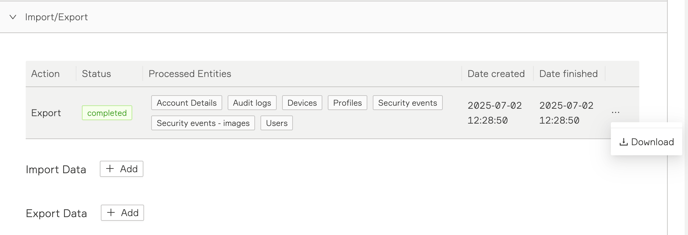
Importing Data
Initiate the Import Process:
- Log in to the Admin Portal and navigate to
Accounts -> Account Settings -> Import/Export. - Click the
+Addbutton next to Import Data to start the import configuration. - Drag and drop the file into the "Upload File" area or click to browse and select the file from your system.

- You should complete a "Dry Run" before proceeding with an actual import. A "Dry Run" allows you to simulate the import process without making actual changes to the system. This is useful for verifying the data before committing to the import. With the "Dry Run" switch enabled, click
Nextto proceed.
- Select which data should be prioritized in the case of a conflict: the imported data or the existing data in the Alcatraz Platform, and then click
Next.
- Finally, click Next to start the "Dry Run" process. Note that you will be asked to enter the password used to export the data.

- Download and review the "Dry Run" log file for any conflicts.
- At this point, you can choose to abort or proceed with the actual import.
Monitoring and Troubleshooting
- Status Monitoring: Review the status indicators to confirm the successful completion of imports or exports.
- Processed Entities: Review the entities listed under "Processed Entities" to ensure the correct data has been imported or exported.

Conclusion
The Import/Export functionality in the Alcatraz platform is specifically designed to migrate data between systems. Whether exporting data to transfer to a new environment or importing data from a previous system, following these steps will ensure a smooth and accurate migration process.