Rock Field of View & Turnstile Settings
There may be situations, such as turnstile applications, where it is desired to limit the field of view (FoV) used by the Rock for authentications.
NOTE: These settings only apply to face authentication and enrollment and do not affect other features, such as tailgating.
Field of View (FoV) Parameters
Three parameters can be used to adjust the Rock's FoV. Two adjust the horizontal view and one the distance.
The horizontal FoV for the Rock is 90 degrees. The two settings are split into left and right halves so the FoV can be reduced for scenarios where the full 90 degrees is not needed.
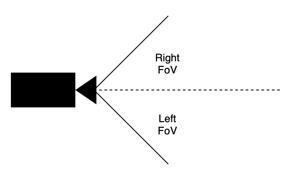
| Parameter | Description | Range | Default |
| faceid.fov.angle_left | The angular FoV to the left of the device from the perpendicular when looking at the device. | 0-30 | 30 |
| faceid.fov.angle_right | The angular FoV to the right of the device from the perpendicular when looking at the device. | 0-30 | 30 |
| faceid.fov.max_distance | The maximum allowable distance from the device (meters) | 0.3-1.5* | 1.5* |
* Values shown are for "Low Friction" mode. In "Standard" mode, the range is 0.3-1.2 with a default distance of 1.2 meters.
The following steps can be used to change the FoV parameters.
- From the Admin Portal, select “Device Management” from the list on the left sidebar, and then select “Devices.”
- From the list of Rocks, select the one that needs a FoV adjustment.
- Click on “Modify” at the top right side of the Rock’s page.
- Click on the “Advanced” toggle on the right side of the Device configuration heading.
- Scroll down to “Add a parameter” and click “+ Add parameter.”
- In the drop-down list, select the desired parameter, enter the new value, and then click on “Submit” at the bottom of the page.
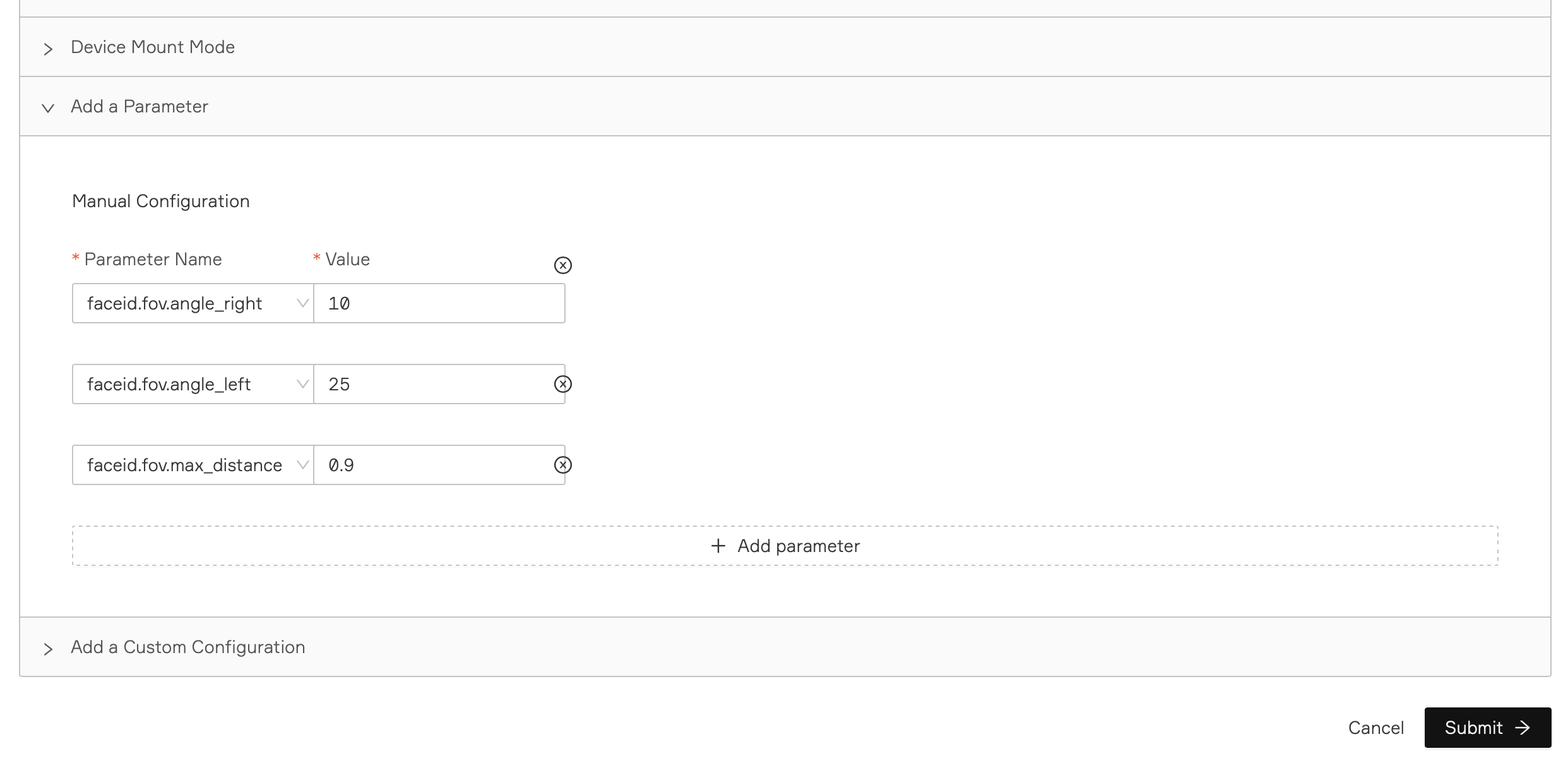
Turnstile Applications
For turnstile applications, it is important to adjust the FoV parameters to ensure that the Rock is only authenticating users in the associated lane. For the best results, the Rock should be mounted toward the center of the lane, where the door pivots. This is the best way to ensure the user has stepped into the lane.
For a standard lane width and with the Rock mounted on the right side of the lane, these parameters would be a good starting point for adjustments:
- faceid.fov.angle_left = 25
- faceid.fov.angle_right = 10
- faceid.fov.max_distance = 0.9
After making changes to these parameters, the Rock should be tested to ensure authentication is only occurring in the associated lane.
If the lane is wider, the angle_left value could be increased. If the Rock is mounted closer to the front of the turnstile or farther back, the max_distance value can be increased or decreased as well.
NOTE: For turnstile applications, it may be desirable to set the Rock's Device Mode to "Low Friction" in order to increase throughput. This setting can be found near the top of the "Modify Device Parameters" page. When using "Low Friction" mode, there is a higher probability that the Rock could be successfully spoofed.
Turnstile Applications with Rock X
General Notes
- Rock X devices mounted flat on turnstiles or recessed should be installed with a 10° rotation toward the lane for best authentication speeds and reduced friction based on the narrower horizontal field of view when it is in this orientation.
- An additional config
turnstile.door_positionshould be set defining the position of the door (lane) relative to the device in turnstile orientation; the default is that the lane is to theleftof the device (Rock X is installed on the right rail). If the flat-mounted Rock is installed on the left side of the lane, this parameter should be set toright. -
Manual enrollment is not supported when Rock X is mounted flat or rotated horizontally (90 and 270 degrees).