Troubleshooting Rock Startup Screens
An overview of the expected icons to be displayed on the OLED screen of the Rock during the startup process.
Once the Rock has been installed next to a door and the startup process has begun, the Rock will perform a sequence of verifications. Icons, text, and a horizontal progress bar will be displayed. These indicators will show the status of the current steps and the current progress. Icons will start in red and turn green as the Rock steps through its checks.
The Rock is ready for use if the display icons and the corresponding text are all green and the scrolling white text displays the correct network information.
Powering on the Rock will start the following:
![]()
Progression of checks:
| +12v DC is connected to the Rock from the ACS Panel. | 802.3at Type 2, Minimum 30W is supplied to the Rock. | Rock is connected to the network and assigned an IP. |
The next set of icons appears only if the previous checks passed. A QR code with the correct network information may need to be shown to the Rock before they turn green.
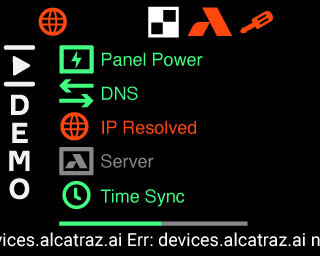
Example Display |
Green text indicates: Panel Power: +12v DC is sufficient DNS: DNS server is reachable IP Resolved: Alcatraz Server address resolved Server: Alcatraz server is reachable for the Rock to be Onboarded Time Sync: NTP Server is reachable |
*Network configurations are provided to the Rock via a QR code generator accessed on your Alcatraz AI Admin Portal or here.
Any grey color icons or text indicate that the system is still processing and should be investigated if it does not clear. An example is the case of the Server being grey, which may indicate firewall rules are preventing the Rock from communicating outside the corporate network or the server address was entered incorrectly.
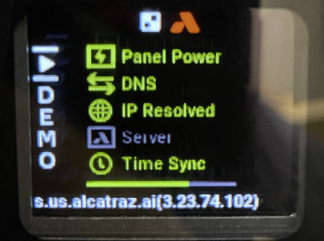
In this case,
1. Check that the server address is correct on the QR code (also scrolling on the Rock)
2. Check that ports are opened and URLs are whitelisted according to our Network Architecture & System Requirements
Note: When logging into the Alcatraz AI Admin Portal, if the Rock is not listed, search by its 6-character Device ID and the Rock should show up as 'pending'. Click on the Rock and Authenticate to onboard your Rock.